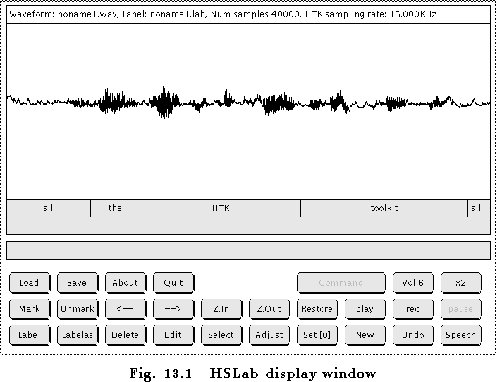
HSLAB is an interactive label editor for manipulating speech label files. An example of using HSLAB would be to load a sampled waveform file, determine the boundaries of the speech units of interest and assign labels to them. Alternatively, an existing label file can be loaded and edited by changing current label boundaries, deleting and creating new labels. HSLAB is the only tool in the HTK package which makes use of the graphics library HGRAF.
When started HSLAB displays a window which is split into two parts: a display section and a control section (see Fig 13.1). The display section contains the plotted speech waveform with the associated labels. The control section consists of a palette of buttons which are used to invoke the various facilities available in the tool. The buttons are laid out into three different groups depending on the function they perform. Group one (top row) contains buttons related to basic input/output commands. Group two (middle row) implements the viewing and record/playback functions. The buttons in group three (bottom row) are used for labelling. To invoke a particular function, place the mouse pointer onto the corresponding button and click once. All commands which require further interaction with the user after invocation will display guiding text in the message area telling the user what he or she is expected to do next. For example, to delete a label, the user will click on Delete, the message ``Please select label to delete'' will appear in the message area and the user will be expected to click in that part of the display section corresponding to the label to be deleted (not on the label itself).
A marked region is a slice of the waveform currently visible in the window. A region is marked by clicking on Mark and specifying two boundaries by clicking in the display section. When marked, a region will be displayed in inverse colours. In the presence of a marked region the commands Play, Label and Label as will be applied to the specified region rather than to the whole of the waveform visible on the screen. Part of the waveform can also be made into a marked region with the commands Zoom Out and Select. Zoom Out will take the user back to the previous level of magnification and the waveform being displayed before the execution of the command will become a marked region. Select will make the part of the waveform corresponding to a particular label into a marked region. This can be useful for playing back existing labels.
Labelling is carried out with Label and Label as. Label will assign The Current Label to a specified slice of the waveform, whilst Label as will prompt the user to type-in the labelling string. The Current Label is shown in the button in the bottom right corner of the control section. It defaults to ``Speech'' and it can be changed by clicking on the button it resides in. Multiple alternative transcriptions are manipulated using the Set [?] and New buttons. The former is used to select the desired transcription, the latter is used to create a new alternative transcription.